What Is the Windows Modules Installer and Why Is It Important?
Sometimes the Windows Modules Installer takes up a lot of resources, but is it an important process or can you bin it?
Windows has many core processes that keep it running smoothly, and Windows Modules Installer is one of them. In a nutshell, the process helps keep Windows up-to-date, ensuring that you have all the latest features, as well as performance and security upgrades and patches. But if you have ever seen it using a lot of CPU or disk space, you might be concerned and wonder what it is and if you should disable it.
Here's everything you need to know about Windows Modules Installer.
What Is the Windows Modules Installer?
Windows Modules Installer is a system process that constantly checks for available Windows updates and installs them for you. So the next time you see a notification telling you that the OS is downloading and installing updates and other components, just know that it is Windows Modules Installer hard at work.
Windows Modules Installer also goes by other names too, including TiWorker.exe, TrustedInstaller.exe, Windows Modules Installer Worker, or WMIW. If you see any of these running in Task Manager, don't panic, as it's not malware making unknown changes to your PC.
Can You Disable Windows Modules Installer?
Yes, you can disable Windows Modules Installer. Since the process is part of Windows Update, the best way to stop it is to disable automatic updates in Windows 10 or disable them in Windows 11.
Keep in mind that doing this will prevent Windows from installing updates automatically, which means that you'll have to do it manually. As such, you might not get important performance and security updates as soon as they're available, which can momentarily leave your PC vulnerable. That's why we don't recommend disabling Windows Modules Installer unless you're the type of person who installs updates the moment you get a notification that they're available.
What to Do if Windows Modules Installer Is Causing 100% CPU or Disk Usage
Downloading and installing updates on your Windows PC is no small task, which is why you might notice that Windows Modules Installer is causing high CPU or disk usage. Considering that the process only runs occasionally, the best way to handle it hogging system resources is to just let it do its thing. Afterward, your PC should go back to running normally.
There are times, however, when the process can take a long time to complete, keeping your computer in a state of 100% CPU or disk usage for hours. That is not normal. When this happens, you can use a handy little tool known as the Windows Update Troubleshooter to get things moving again.
Let's start by looking at how you can run the Update Troubleshooter in Windows 10. Right-click Start and click on Settings. Then, click on Update & Security on the left sidebar and then Troubleshoot.
Next, click on Additional troubleshooters on the right.
Under Get up and running, click Windows Update and then on the Run the troubleshooter button.
To run the Update Troubleshooter in Windows 11, Right-click Start and choose Settings. By default, it will open the System settings in the left sidebar, so scroll down and click Troubleshoot on the right.
Next, click on Other troubleshooters.
Then, find Windows Updates from the list of troubleshooters under Most frequent, and click the Run button.
After the Update Troubleshooter has finished running, restart your PC and see if that fixed the issue with the Windows Modules Installer.
If you suspect that there is another reason Windows Modules Installer is making your PC sluggish, check out our guides on how to fix high CPU usage and high disk usage in Windows 10.
Long Live Windows Modules Installer
Windows Modules Installer is an essential system process that keeps your PC automatically updated. If you encounter problems with the process, just let it finish running or fire up the Update Troubleshooter to fix it. And while it is possible to disable Windows Modules Installer, you shouldn't do it, considering the process helps your computer run smoothly and safely.



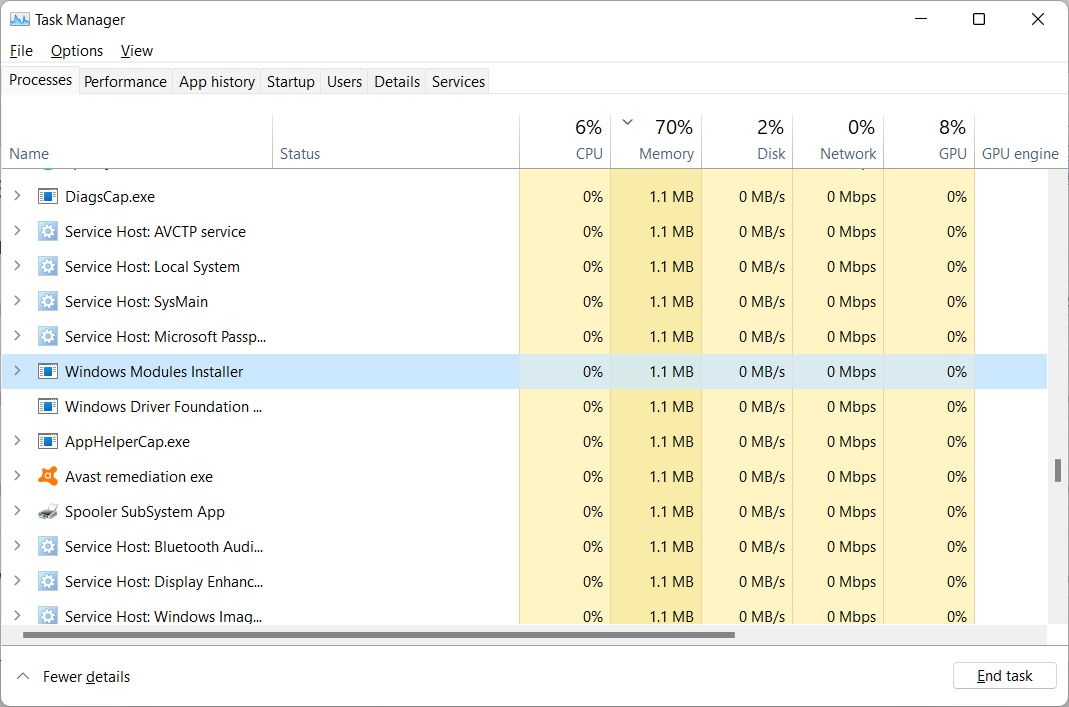
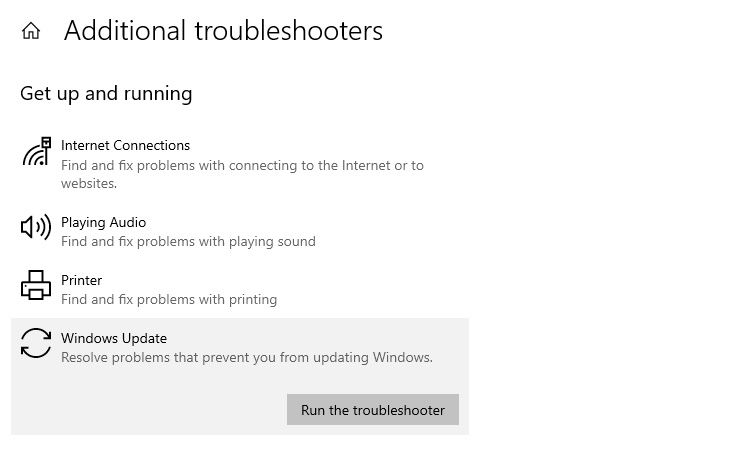
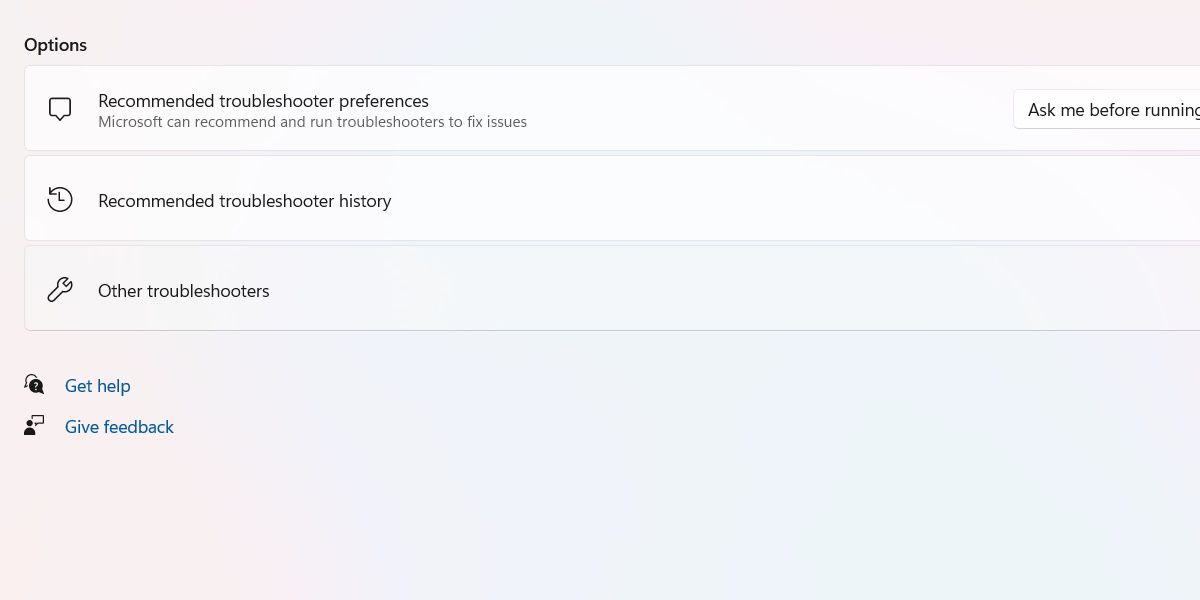
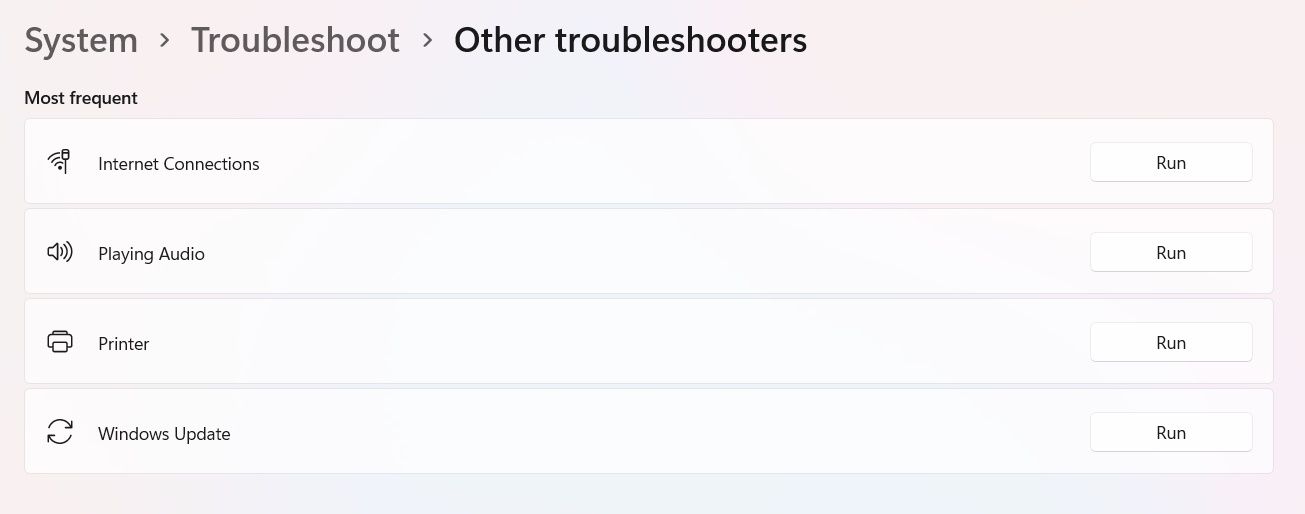

0 تعليقات