How to Install the Brave Browser on Linux
If you want an ad-free, secure, and fast browsing experience on Linux, consider installing Brave on your desktop.
Brave, the brainchild of Brendan Eich, has taken the Linux market by storm. Brave's unique operating model, privacy-centric approach, and fast performance promise to be an ideal browser replacement for Linux users.
If you're tired of seeing ads popping up everywhere on your browser and want to steer towards a secure browsing experience, Brave is the answer to your woes.
Without further ado, let's delve deeper to see how to install the Brave browser on various Linux distros.
How to Install Brave on Ubuntu/Debian
To install Brave on Ubuntu and Debian-based distros, you have two options:
- Using the terminal
- Using the GUI
1. Install Brave via the Terminal
If you are using any Ubuntu/Debian-based distro, the first step is to install curl on your system. As a command-line functionality, cURL is quite handy for transferring data over various networks and downloading software from repositories securely. After all, given Brave's popularity as a browser, it's necessary for users to remain secure while surfing the internet.
Here's how you can install the curl package on Ubuntu and Debian:
sudo apt install curl -yAs a subsequent step, you need to install a few related dependencies with this command:
sudo apt install apt-transport-httpsNext, it's time to use the curl command to import the Brave GPG key.
curl -s https://brave-browser-apt-release.s3.brave.com/brave-core.asc | sudo apt-key --keyring /etc/apt/trusted.gpg.d/brave-browser-release.gpg add -Add the Brave repository to the system's sources.list.d directory:
echo "deb [arch=amd64] https://brave-browser-apt-release.s3.brave.com/ stable main" | sudo tee /etc/apt/sources.list.d/brave-browser-release.listNow it's time to update the system repository list and install Brave on your machine:
sudo apt update && sudo apt install brave-browser2. Install Brave via GUI on Ubuntu
Users who are not too keen on using the command line to install Brave can install it via the GUI method on Ubuntu. To do that, launch the Ubuntu Software Center, and search for Brave in the search box.
Click on Install, followed by your machine password. Once the software installs, you can launch it and start using it like any other application.
Installing Brave on Arch Linux
You can install Brave on Arch Linux from the AUR using an AUR helper.
As a first step, you'll have to install some dependencies for Yay with the pacman command:
sudo pacman -S --needed git base-develThen, clone the Yay repository from the AUR:
git clone https://aur.archlinux.org/yay.gitNavigate to the newly created directory to access the installation files:
cd yayBuild the package with the makepkg command:
makepkg -siOnce you've installed and configured Yay on your system, you can easily install the Brave browser with the command below:
yay -S braveInstall Brave on Fedora and CentOS
To install the Brave browser on Fedora and CentOS, the first step is to install the essential dependencies for adding the repository.
sudo dnf install dnf-plugins-coreAdd the Brave repository using the dnf config-manager command:
sudo dnf config-manager --add-repo https://brave-browser-rpm-release.s3.brave.com/x86_64/Add the repository key:
sudo rpm --import https://brave-browser-rpm-release.s3.brave.com/brave-core.ascNow it's time to install the Brave browser package. To do that, run:
sudo dnf install brave-browserFollow the on-screen prompts and enter Y when asked for confirmation. Once all the installation steps are complete, you need to look for the Brave browser icon in the Applications menu. Whenever new updates are available, you can upgrade to the latest version using the dnf upgrade command.
Installing Brave via the Snap Store
You can install the Brave browser using the Snap Store on any Linux distribution. But before you run the below-given command, you'll need to install the Snap daemon on your system. You can follow our detailed guide on installing snap on Linux to do that.
Once you've installed snap, you can install the Brave browser from the Snap Store with this command:
sudo snap install braveDownload and Install Brave on openSUSE
Finally, if you are an openSUSE user, you can install the Brave browser in a few effective steps.
Firstly, refresh the existing packages to make sure you have the most recent version of all existing software.
sudo zypper refreshOnce all packages are up-to-date, you need to install the curl command, if it's not installed already.
sudo zypper install curlIf curl is already installed and up-to-date, you will get a message stating the same.
With curl installed, you need to import the GPG key for the Brave repository.
sudo rpm --import https://brave-browser-rpm-release.s3.brave.com/brave-core.ascAdd the repository using the zypper addrepo command:
sudo zypper addrepo https://brave-browser-rpm-release.s3.brave.com/x86_64/ brave-browserInstall the Brave browser package on openSUSE with this command:
sudo zypper install brave-browserTo open the installed browser, you can either type brave-browser in the terminal, or look for the Brave icon in the Applications menu. You can run the zypper refresh command again, before launching the application, to ensure everything is updated.
Secure Browsing on Linux Using Brave
Brave is one of the best browsers for Linux, considering how high it ranks in terms of security and efficiency for Linux users. Do ensure that you update the settings of your browser after launching it. This includes importing bookmarks, and other relevant details.
There are a few other browsers available for Linux distros, especially if you feel Brave is too heavy for your system. You can pick and choose the ones that best suit your system requirements.



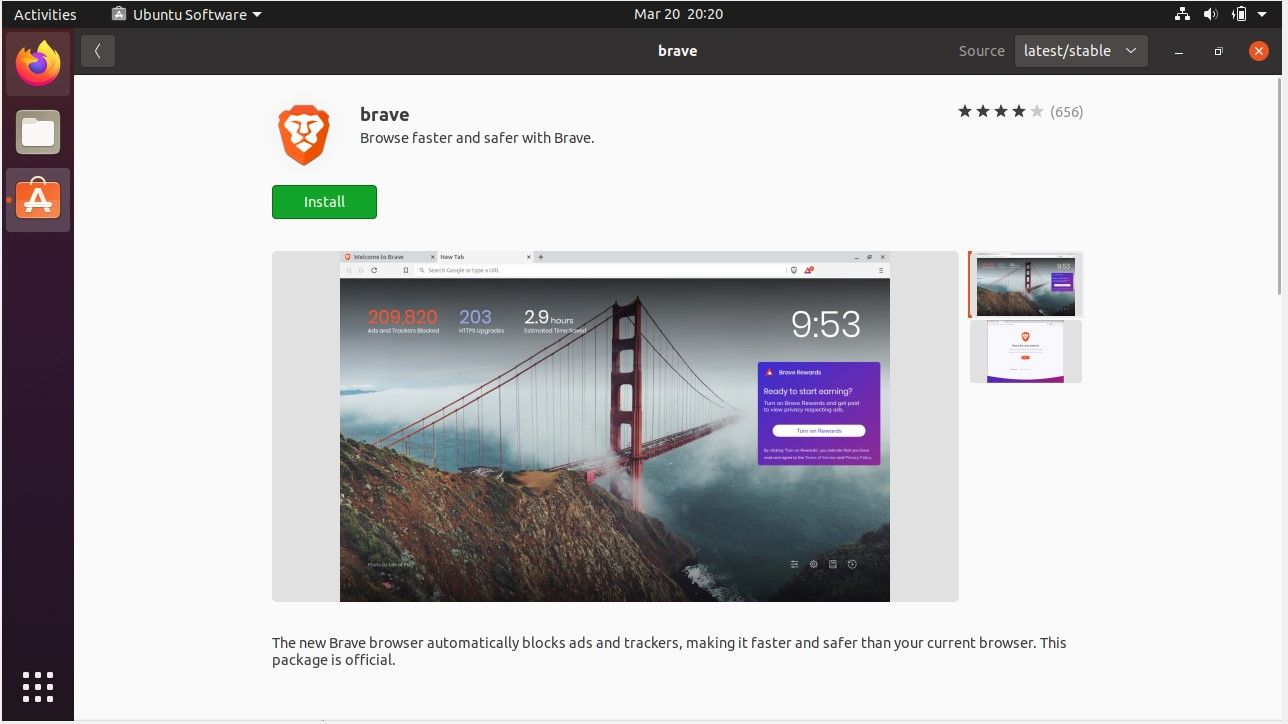



0 تعليقات