Basic Networking Commands Explained with Examples
This tutorial explains the basic networking commands and their arguments, options, and parameters. Learn the essential networking commands that are used to troubleshoot computer networks.
Tracert
This command is used to diagnose path-related problems. On an IP network, routers exchange IP packets between the source and the destination. They take IP packets from the source host and forward them in a sequence until they reach the destination host. The sequence of routers between the source and destination is known as the path. A path consists of all routers in a sequence that IP packets sent from the source host traverse to reach the destination host.
The tracert command prints the path. If all routers on the path are functional, this command prints the full path. If a router is down on the path, this command prints the path up to the last operational router.The tracert command uses the following syntax.
tracert Destination Name or IP address
The following command traces the path to the host named www.google.co.in.
tracert www.google.co.in
The following image shows the output of this command.

The following table lists some important options of the tracert command.
| Option | Description |
| -d | Do not resolve the IP addresses of intermediate routers to their names. |
| -h | Specifies the maximum number of hops (routers) to search on the path. The default is 30 hops. |
| -w | Specifies the amount of time in milliseconds to wait for a reply message from the router. If not received within the time-out, an asterisk (*) is displayed. The default time-out is 4000 (4 seconds). |
Ping
The ping command is used to test connectivity between two hosts. It sends ICMP echo request messages to the destination. The destination host replies with ICMP reply messages. If the ping command gets a reply from the destination host, it displays the reply along with round-trip times.
The ping command uses the following syntax.
ping destination host IP or name
ping google.com
The following image shows the output of this command.

If you specify the hostname as an argument, the ping command uses the configured DNS client service to automatically translate the hostname into the IP address.
Arp
To send IP packets, a computer needs two addresses. These addresses are the MAC address and the IP address. A MAC address is the physical or hardware address of the NIC. An IP address is the logical or software address of NIC. If a computer knows the IP address of the destination computer but it does not know the MAC address of the destination computer, it uses the ARP protocol to know the MAC address of the destination computer.
The ARP protocol broadcasts a given IP address over a local network. The corresponding host responds to the broadcast with its MAC address. To avoid repetition, ARP stores the answer in a table known as ARP table. ARP maintains a separate ARP table for each NIC.
To view the ARP table, you can use the following command.
arp
By default, this command displays the ARP table of the active NIC. If multiple NICs are installed on the computer, you can use the -a option with this command. If the -a option is used, the ARP command displays all ARP tables.
The following image shows the output of the arp command when used with the -a option.
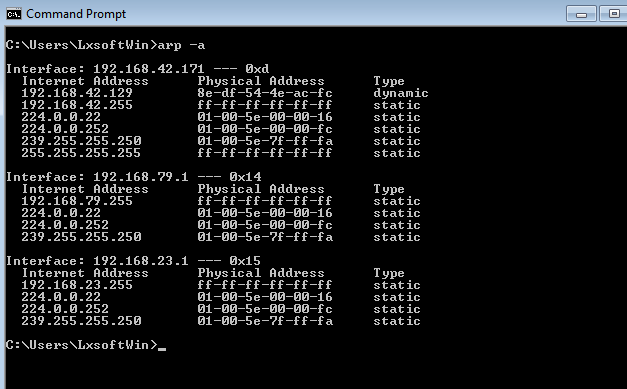
To display the ARP cache entry for a specific IP address, specify the IP address with the -N option. For example, the following command displays the ARP cache table for the interface that is assigned the IP address 192.168.42.171.
Arp -a -N 192.168.42.171
The following image shows the output of the above command.

Netstat
This command displays active connections, ports on which the computer is listening, Ethernet statistics, the IP routing table, and IP statistics.
The output of this command is organized in rows and columns. Each row represents a new connection or an entry in the output. It contains four columns. These columns provide the following information about the row.
Proto: - This column displays the name of the protocol (TCP or UDP).
Local Address: - This column displays the IP address of the local computer and the port number being used. If the port is not yet established, the port number is shown as an asterisk (*).
Foreign Address: - This column displays the IP address and port number of the remote computer to which the port is connected.
State: - This column displays the status of the connection.
The following image shows the sample output of this command.

Options and parameters
The following table lists some common options of the netstat command.
| Option | Description |
| -a | Displays all active TCP connections and the TCP and UDP ports on which the computer is listening. |
| -e | Displays Ethernet statistics, such as the number of bytes and packets sent and received. |
| -n | Displays active TCP connections, however, addresses and port numbers are expressed numerically and no attempt is made to determine names. |
| -o | Displays active TCP connections and includes the process ID (PID) for each connection. |
| -p | Shows connections for the protocol specified by Protocol. In this case, the Protocol can be TCP, UDP, tcpv6, or udpv6. |
| -s | Displays statistics by protocol. By default, statistics are shown for the TCP, UDP, ICMP, and IP protocols. |
| -r | Displays the contents of the IP routing table. |
Ipconfig
This command displays all current TCP/IP network configuration values and refreshes Dynamic Host Configuration Protocol (DHCP) and Domain Name System (DNS) settings. This command is mainly used to view the IP addresses on the computers that are configured to obtain their IP address automatically.
The following image shows the sample output of this command.

The following table lists some important options of the ipconfig command.
| Used without parameters | Displays the IP address, subnet mask, and default gateway for all adapters. |
| /all | Displays the full TCP/IP configuration for all adapters. |
| /renew [Adapter] | Renews DHCP configuration for all adapters (if an adapter is not specified) or for a specific adapter if the Adapter parameter is included. |
| /release [Adapter] | Sends a DHCPRELEASE message to the DHCP server to release the current DHCP configuration and discard the IP address configuration for either all adapters (if an adapter is not specified) or for a specific adapter if the Adapter parameter is included. |
| /flushdns | Flushes and resets the contents of the DNS client resolver cache. |
That's all for this tutorial. If you like this tutorial, please share it with friends via your favorite social networking sites



0 تعليقات